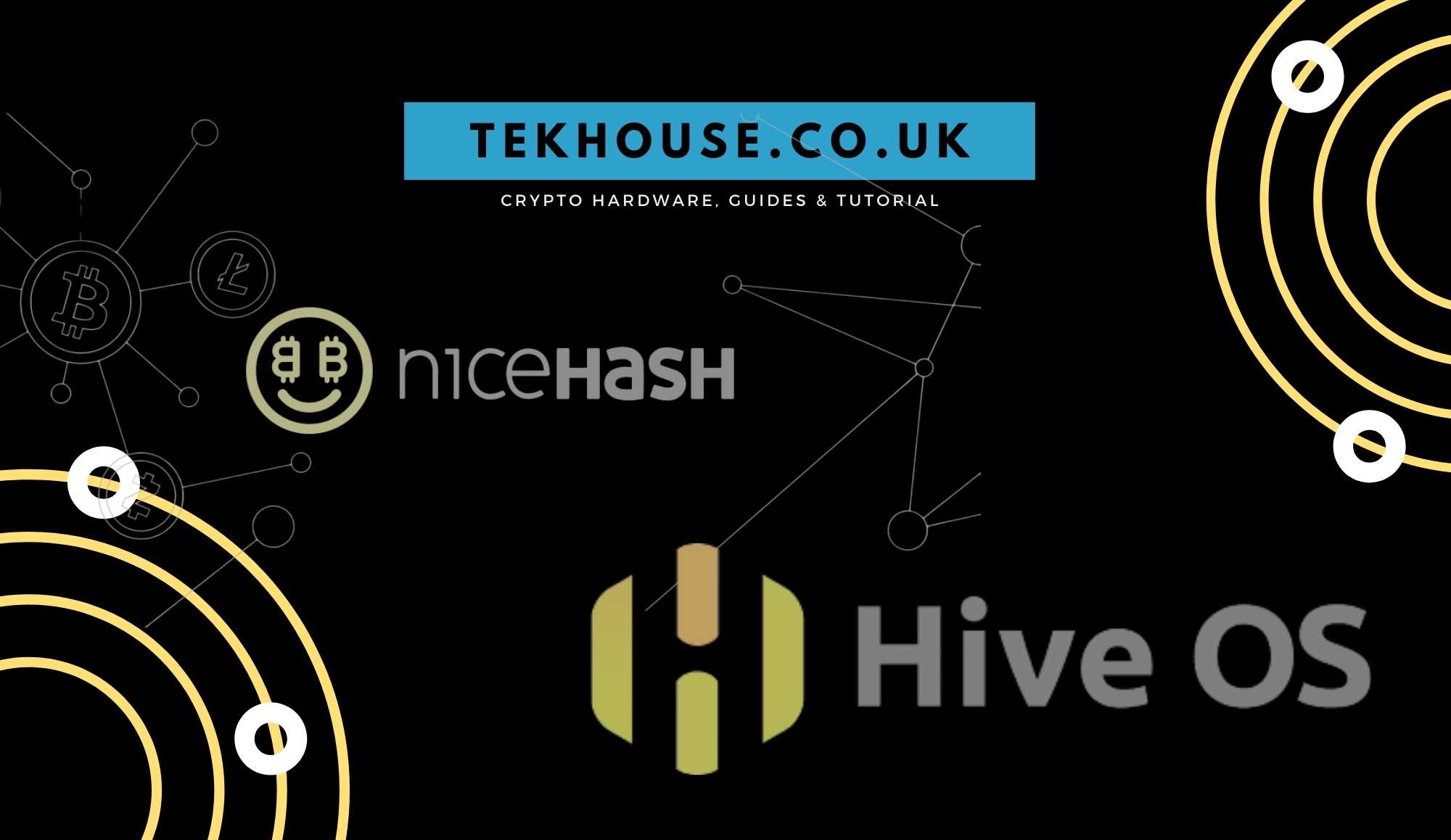The simple answer is: Yes, you can use Nicehash on HiveOS. Now learn how to do it.
If you’ve got used to NiceHash but are fed up with Windows or perhaps you like the idea of getting paid in Bitcoin rather than altcoins?
In this article we will answer your questions and also show you how to get the Nicehash setup on HiveOS.
Creating a HiveOS account
Register at https://hiveos.farm (use code “49eb” during registration for a free deposit of USD 10 – affiliate link)
- Create Farm

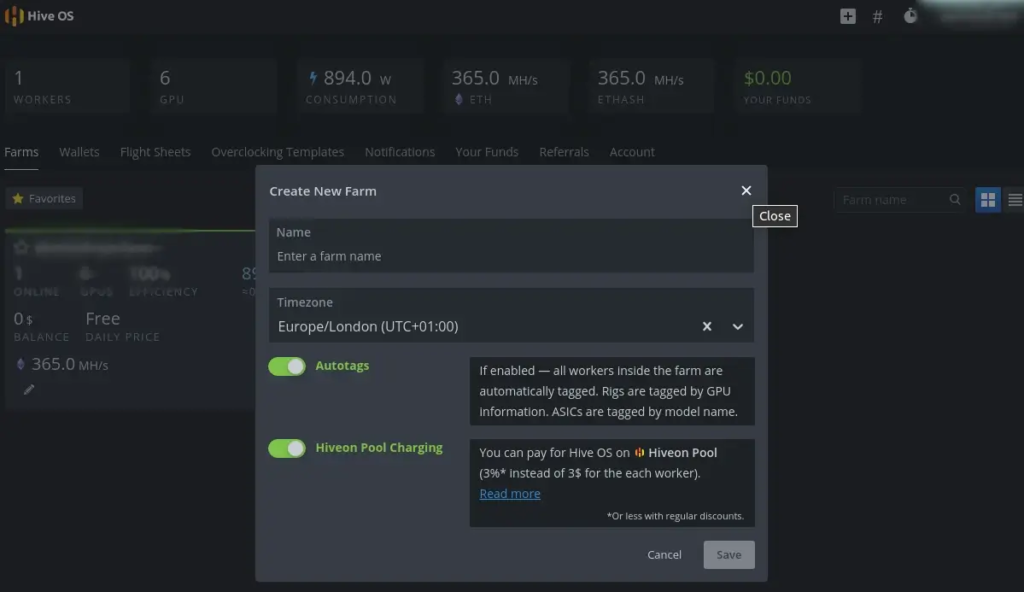
2. Create a Worker

Connecting HiveOS to NiceHash
In order for the mining software to work you will need to provide it with your Nicehash wallet address.
Go back to your newly created farm
Click on the “Plus” icon and this time select Add Wallet
Select any of the NiceHash option in the Coin input field. It will work with any algorithm
Paste your NiceHash Bitcoin Wallet address into the Address field, found on the NiceHash mining dashboard.
Name your Wallet
Select Global Wallet
Click Create
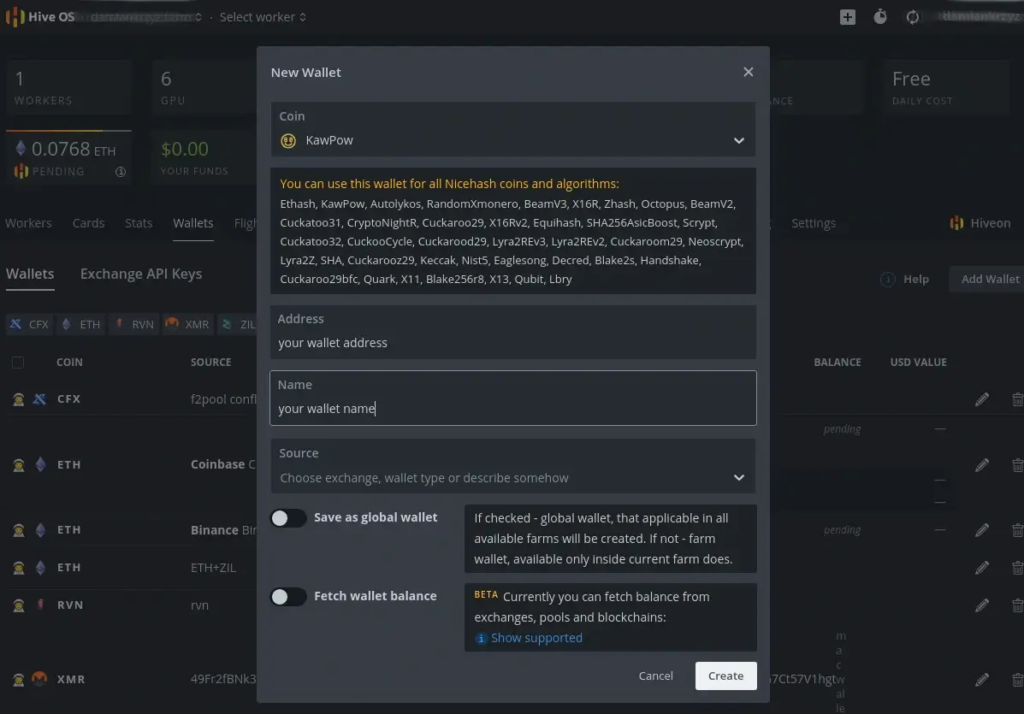
Creating a Flight sheet for NiceHash on HiveOS
- In your farm click on Fight sheets. You will be welcomed with an option to “Add New Flight Sheet”
- In your Coin field select the algorithm you are going to mine eg. NiceHash-Ethash, NiceHash-KowPow
- In your Wallet field select your newly created wallet
- In the Pool field select nicehash. A popup will show to ask about your server. Select 2 closets to you, eg. USA, Europe.
- In the Miner field select a mining software of your choice. Please do your own research and pick the one that works best for you. eg. GMiner
- In the Name field enter a name of the flight sheet
- Click on Create Flight Sheet
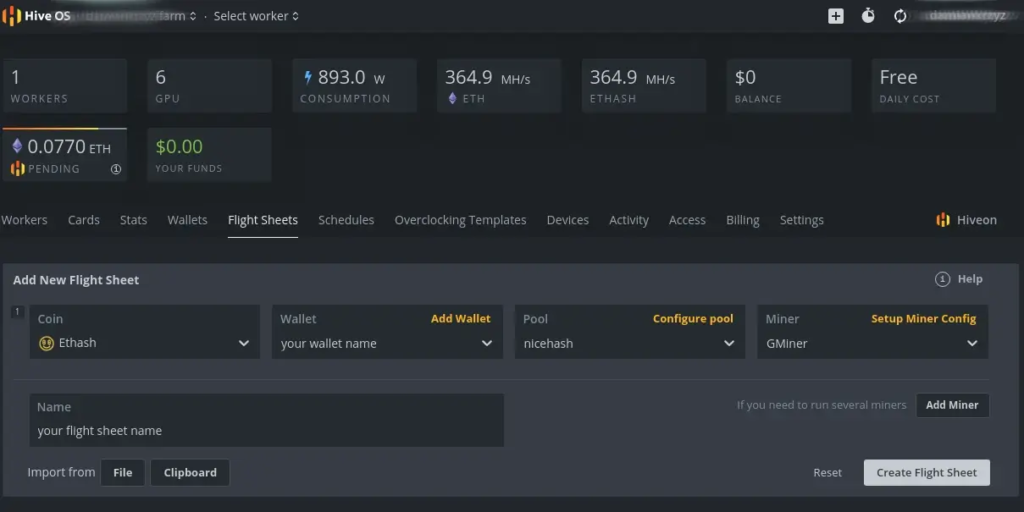
Applying Flight Sheet to your rig
So that now you have your Farm, Rig, Wallet and Flight Sheet your are ready to get started
- Go to your Worker and select your newly created worker
- Click on the Flight Sheets tab
- Click on the rocket icon in the top bar
- Select the previously created Flight Sheet and click Apply.
Nicehash Profit Switching on HiveOS
It is currently not possible to have an automatic profit switching for NiceHash on HiveOS. You would have to create additional Flight Sheets and manually change them depending on the profitability. If you are looking for an an automated solution but don’t want to run NiceHash on Windows then you can try NHOS. There is also another solution for more advanced users GitHub (not tested by me).