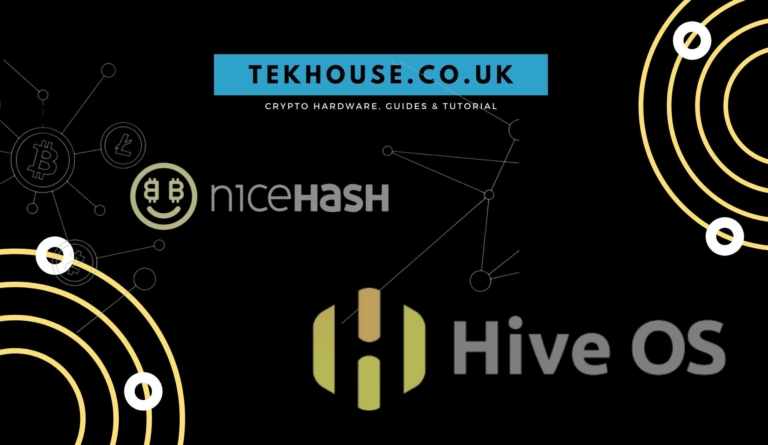Running out of storage space on your PC, workstation, or home server? You’re not alone. With 4K video files, game installations exceeding 100GB, and growing media libraries, storage demands have never been higher. The good news? Expanding your storage capacity is easier and more affordable than ever—you just need to choose the right solution for your specific needs.
In this comprehensive guide, we’ll explore the three main storage expansion technologies in 2025: NVMe adapters, SATA expansion cards, and U.2 enterprise solutions. Whether you’re a content creator needing lightning-fast external storage, a home server enthusiast building a NAS, or an IT professional upgrading workstations, we’ll help you make the right choice.
Understanding Your Storage Expansion Options
Before diving into specific products, it’s crucial to understand the different storage interfaces available and when to use each one:
NVMe (Non-Volatile Memory Express)
- Speed: Up to 7,000 MB/s (Gen 4) or 14,000 MB/s (Gen 5)
- Interface: M.2 or U.2 form factor
- Best for: Operating systems, applications, video editing, gaming
- Limitations: More expensive per GB, generates more heat
SATA III
- Speed: Up to 600 MB/s (6Gbps)
- Interface: 2.5″ or 3.5″ drives, M.2 SATA
- Best for: Mass storage, NAS arrays, backup drives, media libraries
- Advantages: Cost-effective, widely compatible, lower power consumption
U.2 (SFF-8639)
- Speed: NVMe speeds (up to 7,000+ MB/s)
- Interface: 2.5″ enterprise form factor
- Best for: Data centres, enterprise workstations, professional applications
- Advantages: Hot-swappable, better cooling than M.2, enterprise reliability
Solution 1: External NVMe Storage with USB Adapters
When to Choose This Solution:
You need high-speed external storage that’s portable and works across multiple devices. Perfect for:
- Video editors working with 4K/8K RAW footage
- Photographers managing large photo libraries
- Content creators needing fast access to project files
- Professionals who work between office and home
- System recovery and diagnostics tools
The JMS583 Advantage: Why Chipset Matters
Not all USB to NVMe adapters are created equal. The controller chipset determines performance, compatibility, and reliability. The JMicron JMS583 has become the gold standard for several reasons:
Superior Performance:
- True 10Gbps USB 3.1 Gen 2 throughput
- No throttling under sustained loads
- Efficient thermal management
Universal Compatibility:
- Works flawlessly with all major NVMe SSD brands
- Native support across Windows, macOS, and Linux
- No driver installation required
Advanced Features:
- UASP (USB Attached SCSI Protocol) for maximum speed
- TRIM support maintains SSD health and performance
- Complete NVMe 1.3 specification compliance
Why Not Cheaper Alternatives?
Budget adapters using older chipsets like the JMS578 or problematic controllers like the RTL9210 suffer from:
- Throttling issues under heavy workloads
- Incompatibility with newer, faster NVMe drives
- Unreliable TRIM support leading to degraded performance
- Thermal problems causing disconnections
- Data corruption risks during transfers
For professional work where data integrity and consistent performance matter, investing in a JMS583-based adapter is essential.
👉 View our USB-C to NVMe M.2 Adapter with JMS583 Chipset
Real-World Performance:
With a quality JMS583 adapter and a fast NVMe SSD, you can expect:
- Sequential Read: 900-1,000 MB/s
- Sequential Write: 900-1,000 MB/s
- 4K Random Read/Write: Excellent for database work and small files
This is approximately 15x faster than traditional external hard drives and 2x faster than SATA SSDs.
Use Case Example: Video Editing
Sarah, a wedding videographer, uses a JMS583 NVMe adapter with a 2TB Samsung 980 Pro SSD:
“I edit directly from the external NVMe drive without any lag. 4K 60fps footage plays back smoothly in DaVinci Resolve, and exporting a 20-minute wedding film takes half the time it used to with my old external HDD. The fact it’s bus-powered means one less cable to carry to shoots.”
Solution 2: Internal SATA Expansion for Multi-Drive Arrays
When to Choose This Solution:
You need to add multiple drives to a desktop PC for mass storage, NAS builds, or RAID configurations. Ideal for:
- Home NAS builders running FreeNAS, TrueNAS, or Unraid
- Media server enthusiasts with extensive Plex libraries
- Content archivists needing terabytes of storage
- IT professionals building workstations with multiple drives
- Data recovery specialists who need to connect several drives simultaneously
The ASMedia ASM1064: Professional-Grade SATA Expansion
When adding SATA ports to your system, the controller chipset is just as important as with USB adapters. The ASMedia ASM1064 is the industry-preferred choice for several reasons:
Proven Reliability:
- Used in countless commercial NAS systems
- Excellent track record with 24/7 operation
- Stable performance under heavy workloads
Full Feature Support:
- Native AHCI 1.4 support
- Four independent 6Gbps channels
- Native Command Queuing (NCQ)
- Hot-plug and hot-swap capability
- TRIM support for SSDs
- Port multiplier support
OS Compatibility:
- Windows: Native support in Windows 7 and later
- Linux: Built into kernel 2.6+, perfect for NAS distributions
- FreeBSD: Excellent compatibility with TrueNAS and FreeNAS
- macOS: Works without additional drivers
Why It Matters for NAS Builds:
NAS operating systems like TrueNAS rely on proven, stable hardware. The ASM1064’s excellent FreeBSD compatibility makes it a favourite among home server builders. Unlike cheaper or generic controllers, you won’t encounter driver issues, kernel panics, or mysterious disconnections.
👉 View our 4-Port SATA III PCIe Expansion Card with ASM1064 Chipset
Planning Your Multi-Drive Setup:
For Home NAS (4-8 Drives):
- 1x ASM1064 4-port SATA card = 4 drives
- Use motherboard SATA ports for additional drives
- Recommended: RAID Z1 or Z2 for data protection
For Large Media Server (8+ Drives):
- 2x ASM1064 4-port SATA cards = 8 drives
- Mix with motherboard ports for 10-12 total drives
- Recommended: RAID 6 or JBOD with parity
For Workstation Storage:
- 1x ASM1064 card for bulk storage drives
- Keep NVMe slots for OS and applications
- Fast system + massive storage capacity
Use Case Example: Home Media Server
James built a 32TB Plex media server using two ASM1064 SATA cards:
“I’m running Unraid with 8x 4TB drives connected to two IOCrest ASM1064 cards. The system has been running 24/7 for 18 months without a single drive dropout or issue. Plex streams 4K content to 5 simultaneous devices without breaking a sweat. The ASM1064 cards just work—exactly what you want for a NAS.”
Solution 3: U.2 Enterprise NVMe for Professional Workloads
When to Choose This Solution:
You need enterprise-grade NVMe performance with better thermal management and hot-swap capability. Perfect for:
- Professional workstations handling intensive workloads
- Data centres requiring enterprise reliability
- Video production houses with high-capacity NVMe needs
- Research facilities processing large datasets
- Anyone upgrading from decommissioned enterprise hardware
U.2 vs M.2: Understanding the Difference
Both U.2 and M.2 use NVMe protocol, but U.2 offers several advantages:
Superior Cooling:
- 2.5″ form factor allows for better airflow
- Metal enclosure provides heat dissipation
- Can sustain maximum performance longer
Hot-Swap Capability:
- Replace drives without powering down
- Critical for enterprise environments
- Useful for data recovery operations
Enterprise Features:
- Higher endurance ratings (DWPD)
- Power loss protection
- Enhanced error correction
Higher Capacities:
- Enterprise U.2 drives commonly available up to 15.36TB
- M.2 typically maxes out at 4TB consumer options
Adapter Options for U.2 Drives:
PCIe x4 to U.2 Adapter: Perfect for installing a single U.2 drive in a desktop workstation. Our adapters support:
- PCIe Gen 3 and Gen 4 speeds
- Full 4-lane bandwidth utilization
- SATA power connection for 2.5W+ drives
👉 View our PCIe x4 to U.2 NVMe Adapters
M.2 to U.2 Cable Adapter: Convert your M.2 slot to accept a U.2 drive—useful when you want to use enterprise U.2 drives but have limited PCIe slots.
👉 View our M.2 to U.2 Adapter Cables
PCIe Gen4 with Redriver: For demanding applications requiring absolute maximum performance, our redriver-equipped adapters ensure signal integrity across the full PCIe Gen 4 interface.
👉 View our PCIe Gen4 U.2 Adapter with Redriver
Use Case Example: Post-Production Facility
A London video production company upgraded to U.2 enterprise SSDs:
“We bought decommissioned Intel P4610 U.2 drives (3.2TB each) for a fraction of retail price. With our PCIe Gen4 adapters, we get consistent 3,000+ MB/s performance even after hours of rendering. The drives stay cool, performance doesn’t throttle, and we’ve had zero failures in 2 years of heavy use. Best ROI we’ve made on storage.”
Comparing All Three Solutions: Decision Matrix
| Factor | USB NVMe Adapter | SATA Expansion Card | U.2 Adapter |
| Speed | 900-1,000 MB/s | 550-600 MB/s per drive | 3,000-7,000+ MB/s |
| Portability | ✅ Excellent | ❌ Internal only | ❌ Internal only |
| Cost per TB | £££ High | £ Low | ££ Medium (used) |
| Max Capacity | 4TB typical | No limit (multiple drives) | 15TB+ per drive |
| Hot-Swap | ✅ Yes | ⚠️ Depends on card | ✅ Yes (with backplane) |
| Power Consumption | Low (5-7W) | Low (2-5W per drive) | Medium (8-15W) |
| Cooling Needs | Moderate | Low | High |
| OS Compatibility | Universal | Universal | Universal |
| Best ForPortable speed | Mass storage | Enterprise workloads | |
| Typical Use Case | External editing | NAS/media server | Professional workstation |
Building Your Perfect Storage Solution: Real-World Scenarios
Scenario 1: The Content Creator’s Setup
Challenge: Emma is a freelance video editor working with 4K drone footage. She needs fast portable storage for shoots and a large archive at home.
Solution:
- Primary: USB-C NVMe adapter with JMS583 + 2TB Samsung 980 Pro
- Secondary: Home workstation with NVMe boot drive + 4-port SATA card with 4x 4TB HDDs in RAID
Why it works:
- Fast external drive for on-location editing
- Massive home archive for completed projects
- Cost-effective balance between speed and capacity
- Can work anywhere with laptop + external NVMe
Total Investment: ~£450 for adapter + drives
Scenario 2: The Home Lab Enthusiast
Challenge: Marcus runs a home lab with Proxmox, multiple VMs, and a Plex server. He needs reliable storage for 50TB+ of media.
Solution:
- Boot/VMs: 2x NVMe drives in motherboard slots
- Mass Storage: 2x ASM1064 SATA cards + 12x 4TB drives
- OS: Unraid for flexibility
Why it works:
- Fast NVMe for VMs and containers
- Reliable ASM1064 controllers for 24/7 operation
- Unraid allows mixing drive sizes
- Room for future expansion
Total Investment: ~£1,200 for cards + drives
Scenario 3: The Professional Workstation
Challenge: A CGI studio needs maximum NVMe performance for large texture files and 8K rendering.
Solution:
- Primary: 4x U.2 enterprise SSDs (Intel P4610, 3.2TB each)
- Adapters: 2x PCIe Gen4 U.2 adapters with redriver
- Configuration: Software RAID 0 for maximum speed
Why it works:
- Enterprise reliability with sustained performance
- Better cooling than M.2 prevents throttling
- Huge capacity (12.8TB usable)
- Cost-effective using used enterprise drives
Total Investment: ~£800 for used drives + adapters
Common Mistakes to Avoid
Mistake 1: Choosing the Wrong Chipset
Problem: Buying cheap USB NVMe adapters with no-name chipsets or old JMS578 controllers.
Result: Throttling, disconnections, poor performance, compatibility issues.
Solution: Always choose JMS583 for USB adapters and ASM1064 for SATA cards. The small premium pays for itself in reliability.
Mistake 2: Insufficient Power Planning
Problem: Adding multiple drives without considering PSU capacity or power cable availability.
Result: System instability, drives not spinning up, random shutdowns.
Solution: Calculate total power draw. Each 3.5″ HDD uses 8-12W. Ensure your PSU has adequate capacity and enough SATA power connectors.
Mistake 3: Ignoring Thermal Management
Problem: Installing multiple NVMe drives without proper cooling.
Result: Thermal throttling reduces performance by 50% or more.
Solution:
- Use heatsinks on M.2 drives
- Consider U.2 drives for better cooling
- Ensure adequate case airflow
- Monitor temperatures with tools like CrystalDiskInfo
Mistake 4: Wrong Interface for the Job
Problem: Using SATA SSDs for video editing or NVMe for cold storage archives.
Result: Overpaying for unnecessary speed or suffering from inadequate performance.
Solution:
- Fast, frequently accessed data → NVMe
- Large archives, rarely accessed → SATA HDD
- Active working files → SATA SSD
- Professional workloads → U.2 enterprise
Future-Proofing Your Storage
PCIe Gen 5 is Here
While Gen 4 NVMe drives already exceed most users’ needs, Gen 5 is rolling out with theoretical speeds up to 14,000 MB/s. However:
Should you wait?
- Gen 5 drives are expensive and generate significant heat
- Gen 4 is more than adequate for 8K video editing
- Most users won’t notice the difference
- Better to buy Gen 4 now at better prices
The Rise of 8TB+ Consumer SSDs
High-capacity SSDs are becoming affordable:
- 4TB NVMe drives under £200
- 8TB consumer drives becoming mainstream
- U.2 enterprise drives (used) offering best value
This means you can increasingly replace traditional HDD arrays with all-SSD setups for NAS builds.
USB4 and Thunderbolt 4
Newer external standards offer:
- Up to 40Gbps bandwidth (USB4/TB4)
- Potential for 3,000+ MB/s external NVMe
- But: Adapters are expensive and still maturing
Stick with USB 3.1 Gen 2 (10Gbps) for now—it’s proven, affordable, and fast enough for most workflows.
Recommended Products from Tekhouse
We’ve carefully selected storage expansion products that meet professional standards:
For Portable NVMe Storage:
IOCrest USB-C to NVMe Adapter (JMS583)
- Genuine JMS583 chipset
- True 10Gbps performance
- UASP and TRIM support
- Includes USB-C to USB-C and USB-C to USB-A cables
- Perfect for video editing, photography, system recovery
For Multi-Drive Expansion:
IOCrest 4-Port SATA III PCIe Card (ASM1064)
- ASMedia ASM1064 chipset
- Four independent 6Gbps channels
- Native AHCI support
- Excellent NAS compatibility
- Includes low-profile bracket
For Enterprise Performance:
- Gen 3 and Gen 4 support
- Professional workstation builds
- Hot-swap capability
- Enterprise drive support
- Convert M.2 slots to U.2
- Includes SATA power connection
- Perfect for enterprise SSD upgrades
- Maximum Gen 4 performance
- Signal integrity for demanding workloads
- Professional-grade solution
Installation Tips and Best Practices
For USB NVMe Adapters:
- Choose the right SSD: Not all NVMe drives are equal. For external use, prioritize:
- Good sustained write performance (check reviews)
- Lower power consumption (avoids bus power issues)
- Heat management (some drives run very hot)
- Cable matters: Use quality USB-C cables, especially for Gen 2 speeds
- Minimum 10Gbps rated cables
- Shorter cables (under 1m) for best performance
- Avoid cheap unshielded cables
- Keep it cool: External adapters can get warm during sustained transfers
- Ensure airflow around the adapter
- Consider thermal pads between drive and enclosure
- Don’t stack or cover during heavy use
For SATA Expansion Cards:
- Check your PCIe slots:
- ASM1064 cards work in x1, x4, x8, or x16 slots
- Position away from hot graphics cards if possible
- Use lowest slot for maximum airflow
- Plan cable routing:
- Each drive needs both SATA data and SATA power
- Use quality SATA cables (included cables are adequate)
- Right-angle connectors help in tight spaces
- BIOS settings:
- Enable AHCI mode for best performance
- Check boot order if using as boot device
- Some systems require CSM for older drives
For U.2 Adapters:
- Power requirements:
- 2.5W drives: PCIe slot power only
- 2.5W drives: Requires SATA power connection
- Enterprise drives may need 12V power
- Airflow is critical:
- U.2 drives generate significant heat under load
- Position for maximum case airflow
- Consider adding a 40mm fan
- Monitor temperatures
- Driver considerations:
- Most U.2 drives work with standard NVMe drivers
- Some enterprise drives may need manufacturer drivers
- Check compatibility before purchase
Troubleshooting Common Issues
USB NVMe Adapter Not Recognized:
Possible causes:
- Insufficient USB power (try different port or powered hub)
- Incompatible USB cable (must be USB 3.0+ rated)
- Drive not properly seated in adapter
- Outdated USB drivers (update chipset/USB drivers)
Solutions:
- Try a different USB port (preferably direct to motherboard)
- Check drive is firmly clicked into adapter
- Update motherboard chipset drivers
- If using USB-C, try the USB-A cable instead
SATA Card Not Detecting Drives:
Possible causes:
- SATA power cables not connected
- BIOS/UEFI not configured correctly
- Defective SATA data cables
- Drives not powered on
Solutions:
- Verify all drives have both SATA data AND power connected
- Check BIOS to ensure AHCI mode is enabled
- Try different SATA cables (included or known-good)
- Test drives individually to isolate issues
- Update motherboard BIOS/UEFI to latest version
Slow Transfer Speeds:
For USB adapters:
- Ensure using USB 3.1 Gen 2 port (check Device Manager)
- Disable USB selective suspend in power settings
- Try different USB ports
- Check if UASP is enabled (Device Manager > Disk Drives)
For SATA cards:
- Verify running in AHCI mode (not IDE)
- Check if NCQ is enabled
- Ensure drives are SATA III capable
- Run benchmark to isolate drive vs. card issues
System Won’t Boot with New Card:
Common causes:
- PCIe lane conflicts
- BIOS boot order changed
- Incompatible BIOS/UEFI settings
Solutions:
- Clear CMOS to reset BIOS settings
- Update motherboard BIOS before installing card
- Check boot order in BIOS
- Disable Secure Boot if enabled
- Try different PCIe slot
Cost Analysis: Is It Worth It?
Let’s break down the economics of each solution:
USB NVMe External Storage:
Upfront costs:
- JMS583 adapter: £25-35
- 2TB NVMe SSD: £120-180
- Total: £145-215
Compared to alternatives:
- Branded external SSD (2TB): £180-250
- External HDD (2TB): £60-80
- Cloud storage (2TB/year): £80-120/year
ROI: Pays for itself in 2 years vs. cloud storage, offers 10x+ speed vs. HDD
4-Port SATA Expansion:
Upfront costs:
- ASM1064 card: £22-30
- 4x 4TB HDDs: £320-400
- Total: £342-430 (16TB)
Cost per TB: £21-27/TB
Compared to alternatives:
- Pre-built NAS (4-bay): £250-400 + drives
- Cloud storage (16TB/year): £640-960/year
ROI: Pays for itself immediately vs. cloud, NAS case adds flexibility
U.2 Enterprise Setup:
Upfront costs:
- PCIe adapter: £30-50
- Used Intel P4610 (3.2TB): £150-200
- Total: £180-250 (3.2TB)
Cost per TB: £56-78/TB
Compared to alternatives:
- New consumer 4TB NVMe: £200-300
- Enterprise new: £500-800
ROI: 60-70% savings vs. new enterprise, comparable to consumer pricing
Conclusion: Choose Your Path Forward
Expanding your PC’s storage doesn’t have to be complicated or expensive. The key is matching the solution to your specific needs:
Choose USB NVMe (JMS583) if you:
- Need portable, fast external storage
- Work across multiple locations or devices
- Edit 4K/8K video on the go
- Want plug-and-play simplicity
- Value speed over cost per GB
Choose SATA Expansion (ASM1064) if you:
- Building a home NAS or media server
- Need large capacity at low cost
- Running 24/7 applications
- Prefer proven, reliable technology
- Want maximum flexibility with drive choices
Choose U.2 Adapters if you:
- Run professional workloads requiring sustained performance
- Can source enterprise drives affordably
- Need hot-swap capability
- Require better thermal management than M.2
- Want enterprise reliability
Remember: the chipset matters. Whether it’s JMS583 for USB adapters or ASM1064 for SATA cards, investing in quality controllers ensures reliable performance and prevents headaches down the line.
All the products mentioned in this guide are available from Tekhouse, where we stock only professional-grade components with proven chipsets and reliable performance.
Ready to expand your storage? Browse our complete range of storage adapters and expansion solutions.
Further Reading
- Understanding NVMe Technology: A Complete Guide
- Building Your First Home NAS: A Step-by-Step Guide
- SSD vs HDD in 2025: Which Should You Choose?
- The Ultimate Guide to RAID Configurations
Have questions about storage expansion? Contact our technical team at [email protected] or leave a comment below. We’re here to help you choose the right solution for your needs.